Checking out Railway ticket PNR status online is now easier. Train Help is crafted to ensure the convenience of checking your train ticket’s status. You don’t have to be surprised on the day of departing while traveling via a train. Check you’re booking status to get accurate details about the confirmation just by using your PNR number. E Ticket PNR status can be checked easily by following the steps mentioned above. Now, no more surprises, as you can check your train status online.
How to Print Train Ticket Using PNR Number ?
In this page you will get step-by-step help topics with images to Print Train Ticket Using PNR Number from irctc.co.in new website . Now printout is just a few clicks away and easy.
Steps by Step Instruction to Print Indian Rail Train Ticket from Railway Website
Following are steps to print the Indian Railway Online Train ticket print or irctc.co.in train ticket printing.
- Open Railway Website
- Log on Railway Website
- Open Booked Ticket History Page
- Print Railway Train Ticket ( E-Ticket)
Find Railway Ticket PNR Status
If you want to find just PNR status, then enter the PNR Number in the following box and press Search button.
1) Open Railway Website
Open any web browser and enter the URL irctc.co.in or click following link to open Railway Booking Website (https://www.irctc.co.in/nget/train-search)
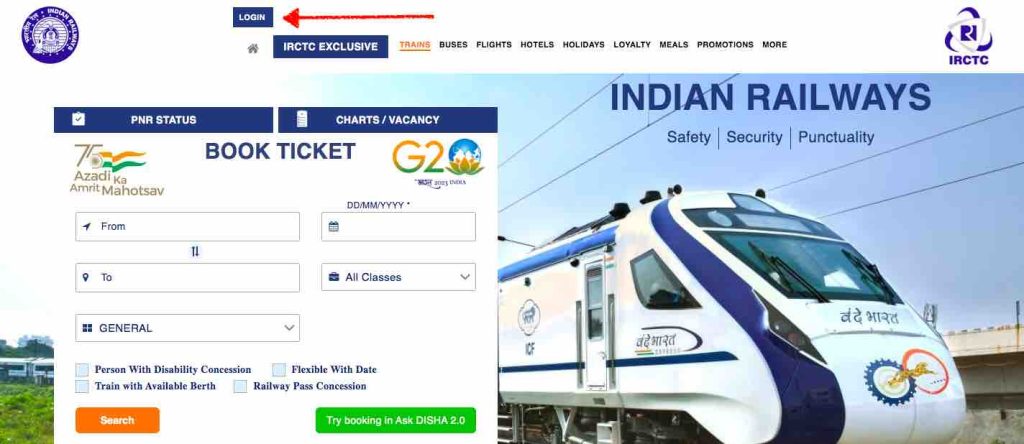
2) Log on Railway Website
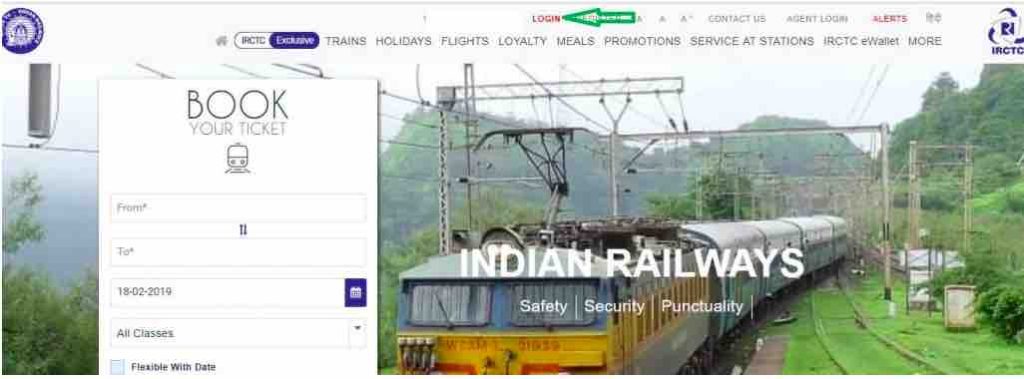
Click on the Login button on Railway home page. Once you click on the same you will popup to enter user credentials to log on to the Railwaly website like follow.
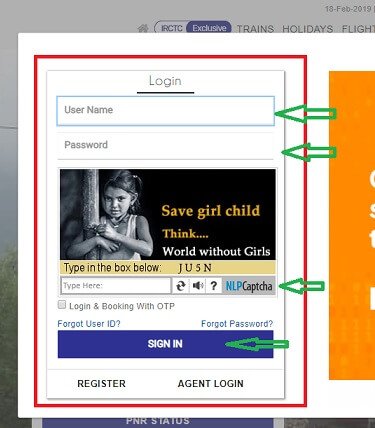
Enter the details one by one to log on to the system
- User Name : Enter the irctc.co.in registered user name. If not needs to create the same.
- Password: Enter the password of irctc account.
- Captcha : Enter the Captcha as per image instruction.
- Login & Booking with OTP : If you are having difficulty entering Captcha, use this option to get the OTP on your registered mobile and authorize.
Once entered, enter all the above details Press the “Sign In” button to log on to the system.
3) Open Booked Ticket History Page
Once you log on to the Railway website needs to open the “Booked Ticket History” page as mentioned on below image.
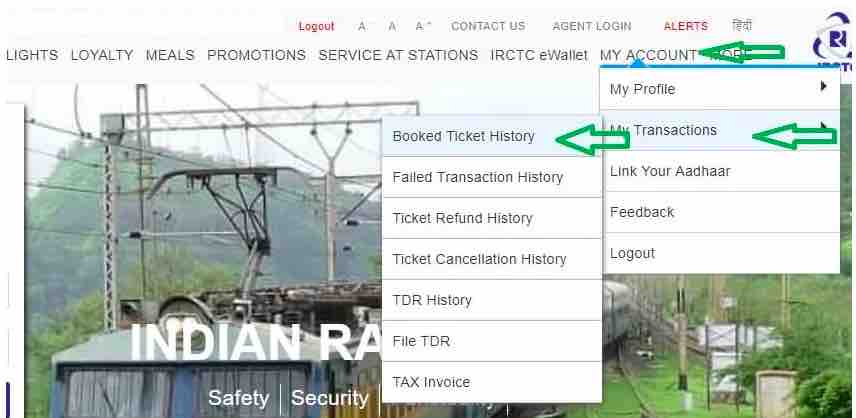
- Place the mouse pointer / cursor near “My Account“
- Place the mouse pointer / cursor near “My Transactions”
- Click on “Booked Ticket History” to open the Railway booked ticket history page.
Once open the “Booked Ticket History , it will look like follows
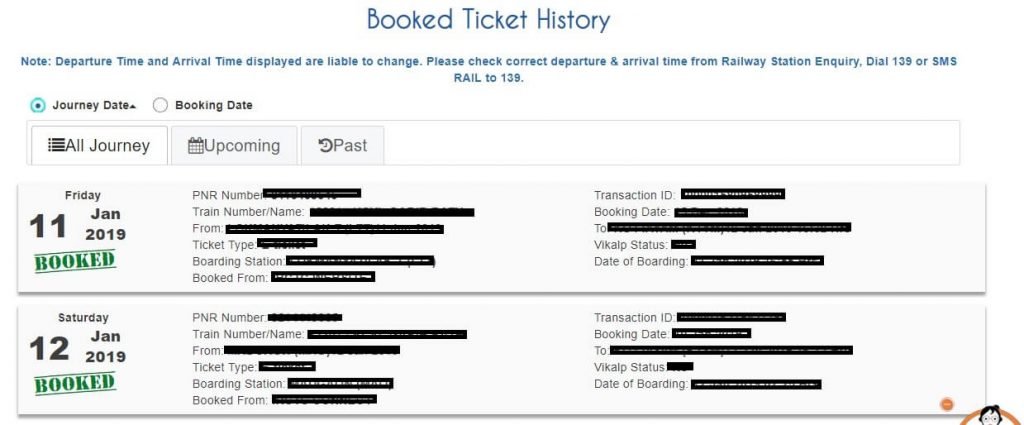
On the Railway Booked ticket history page you can easily identify the train tickets using PNR Number.
4) Print Railway Train Ticket ( E-Ticket)
For the printing the Train Ticket you have to first identify the appropriate the ticket from the list using PNR or by date. Once you identify the same click on to the same. Once you click you will get following set of options from there you can able to print the train ticket.
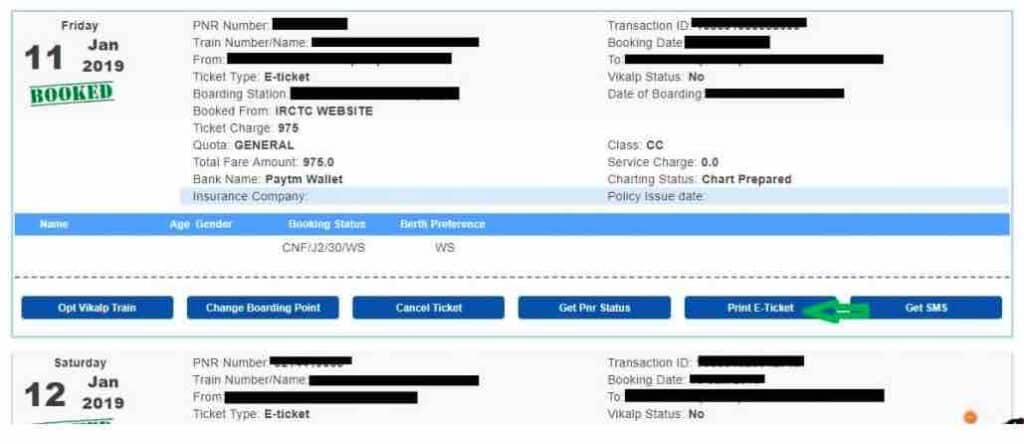
So printing the ticket all you have to do is press ” Print E-Ticket” button and choose respective printer to print the ticket directly from irctc website.
Frequently Asked Questions ( FAQ ) for PNR Status
✅What is a PNR Status?
PNR, which stands for “Passenger Name Record,” is a distinctive 10-digit identifier assigned to each train ticket reservation made in India. PNR status pertains to the current information concerning your train booking, offering insights into various aspects of your journey, such as seat or berth confirmation, departure and arrival times, and additional details.
✅ How can I check my PNR status online?
To check your PNR status online, you can either visit the official website of the Indian Railways or follow the PNR Status Checking steps mentioned in this post on the IRCTC website.
✅ What information do I need to check my PNR status?
To verify your PNR status, you’ll only need your 10-digit PNR number, conveniently located on the top left corner of your train ticket. However, the method shown on this page eliminates the need to remember that number, as you can directly check it from the official site’s dashboard.
✅ When should I check my PNR status?
You have the flexibility to check your PNR status at any time after booking your ticket. It’s advisable to do so a few days before your journey to ensure your seat and travel details are confirmed. Checking well in advance also provides the opportunity to make alternate plans in case your ticket is not confirmed.
✅ What are the different PNR status codes?
PNR statuses can be represented by different codes, such as CNF (Confirmed), RAC (Reservation Against Cancellation), WL (Waiting List), or TQWL (Tatkal Waiting List). Each code signifies your present booking status. Specifically, CNF signifies your ticket is confirmed, RAC indicates a reserved seat that may be shared, WL denotes a spot on the waiting list, and TQWL represents a waiting list for the Tatkal quota.
✅ Is tatkal waiting list ticket get confirmation?
Tatkal tickets are confirmed directly and do not pass through the RAC status, unlike tickets from other quotas. When the chart is prepared, the general waiting list (GNWL) takes precedence over the Tatkal waiting list (TQWL). As a result, Tatkal waitlisted tickets have a lower probability of being confirmed.

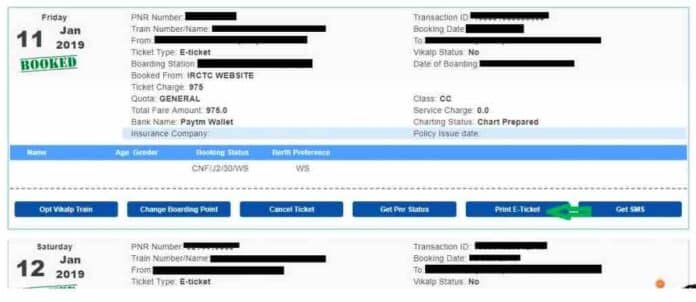
Thank you, your information is correct and very useful.
ok
Good